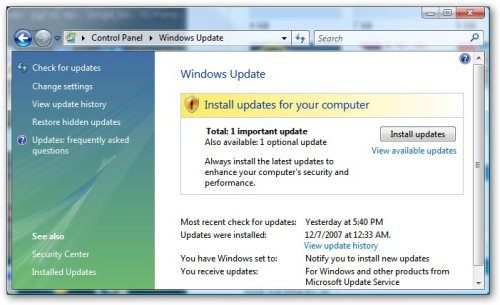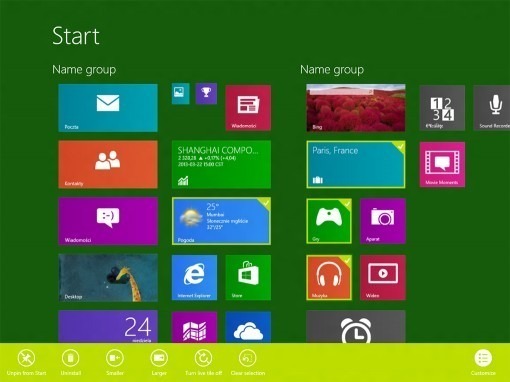Windows XP is a landmark in Microsoft’s history. After a couple of unstable releases, Windows XP ironed out all the creases. Even today, Windows XP is more stable and considered a better OS than Vista by many.
No matter how stable, any (Windows) operating system requires proper care, optimization and tuning to keep it quick and responsive over long periods. Temporary files, crumbs of partially (un)installed programs, cached files and similar add to the bloat and make Windows XP slower over extended usage.
However, following a few simple tips, we can keep XP squeaky-clean and fast – just what you want. Follow these easy tips:
1. Install only necessary apps.
Installing every application you come across, trying them out for a few days and then uninstalling them is a bad idea. Install only the important applications, and then stay with it – do not uninstall. The reason is that more often than not, applications leave various files (temporary, shared etc.) even after uninstalling them. Over time, multiple install/uninstalls can lead to an unhealthy system with unnecessary bloat (and hence slowdown).
2. Install a good anti-virus, anti-spyware and firewall.
Though the chances of being infected with malware is limited if you access only legitimate sites and downloads, it is still better to be on the safe side. Installing an anti-spyware is important, because spyware can simultaneously slow down your system and use internet bandwidth. Refer to my 8 Freeware for Windows post for good software.
3. Defragment your harddrive.
Defragmenting hard drive is commonplace, and is advisable. However, the default defragmentation app on Windows defragmentation is very slow, so using a third-party tool is a good idea. PowerDefragmenter accomplishes this task effectively. See a how-to by Shankar.
4. Use multiple partitions cleverly.
Using multiple partitions can improve data seek times significantly. Create partitions for operating system, program files (and use this partition as the location for all app installs), documents and media. Try to keep the partitions small in size, except for the media partition.
If you have more than one hard drive, use one of them for OS, and the other for other files (media, programs, My Documents etc.). This improves performance, and also increases the longevity of the hard drive on which the OS is located, since the data access is made for OS only. You can check the eHow page about hard disk partitions.
5. Optimize page-file usage.
Windows controls the page-file usage by default, but performance can be improved by setting the limits manually. Go to Control Panel > System > Advanced, and click the settings button under Performance. In the Performance dialog box, click the Advanced tab. Click on the Change button under Virtual Memory. In the dialog box that comes up, click ‘Custom’ and set the value at 1.5 times that of your system RAM. For example, if your computer has 1GB RAM, enter 1536 (remember, 1 GB=1024 MB).
6. Control startup applications:
Startup items can plague your computer with slower startup times. The best way to improve boot times is to disable unnecessary startup programs. Unlike other tweaks mentioned in this post, this tweak will be different for everyone. Common apps to disable include Skype, Yahoo Messenger, iTunes etc. However, ensure that you do not disable antivirus, anti-spyware and firewall applications.
Not sure how to do this? Check this TweakXP article.
7. Ditch Internet Explorer.
Internet Explorer renders pages poorly and gets a lot of flaming for it. However, an even more important aspect is security. Windows and Internet Explorer are tightly integrated. This means that any vulnerability in the browser can make the OS also vulnerable. Spyware attacks, phishing etc. are commonplace on IE. IE 7 is better in terms of security, but still has creases to iron out. A better idea would be to get a third-party browser – Firefox or Opera.
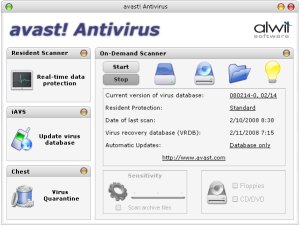
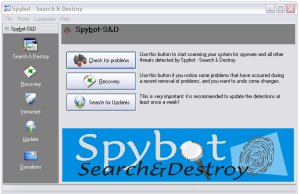
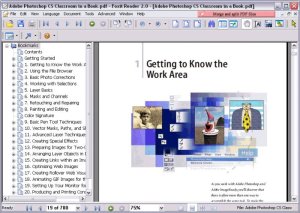

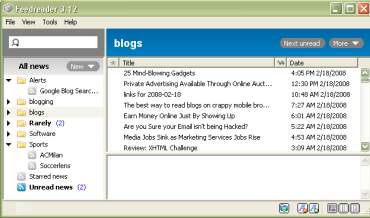
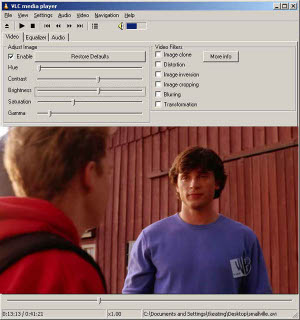
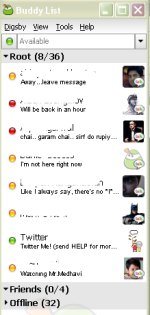
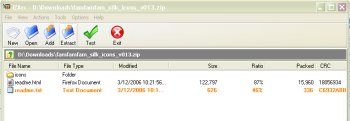
 Working in tech support, I constantly run into a wide variety of users who seem to know very little about taking care of their Windows computers. This isn’t necessarily their fault, since most people simply don’t have the time or patience to dig beyond the surface-level workings of their computers. Ideally, users shouldn’t have to worry about the way their computer works, but that sort of blissful utopia is still several years away in my opinion.
Working in tech support, I constantly run into a wide variety of users who seem to know very little about taking care of their Windows computers. This isn’t necessarily their fault, since most people simply don’t have the time or patience to dig beyond the surface-level workings of their computers. Ideally, users shouldn’t have to worry about the way their computer works, but that sort of blissful utopia is still several years away in my opinion.