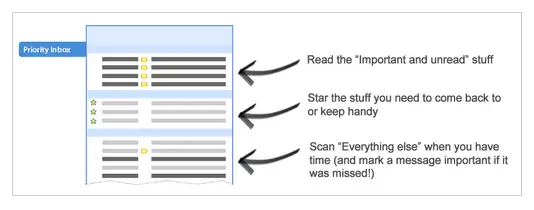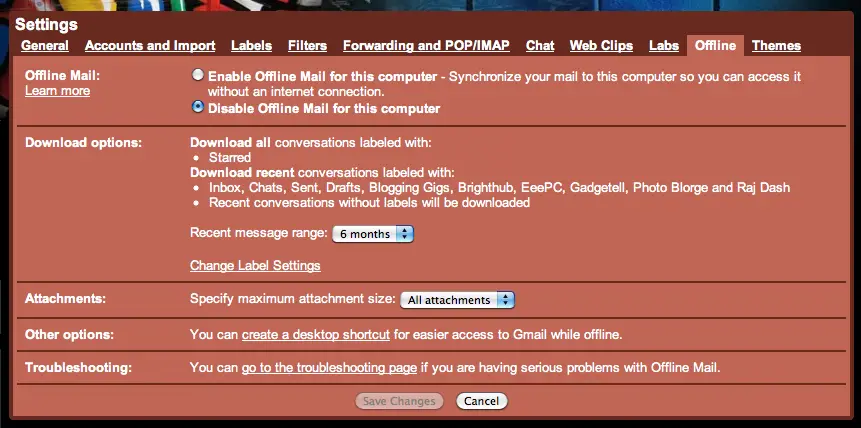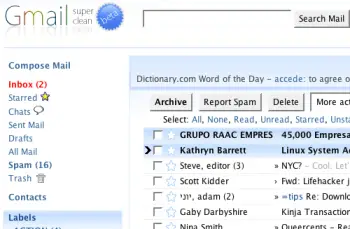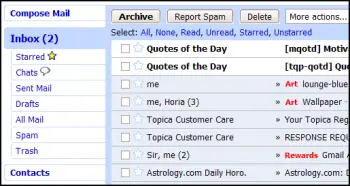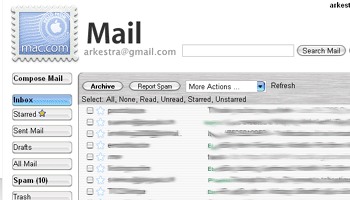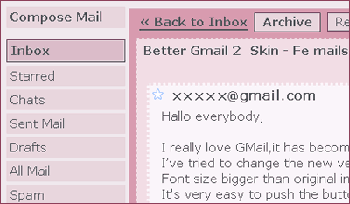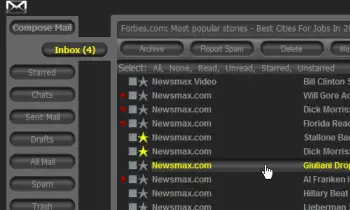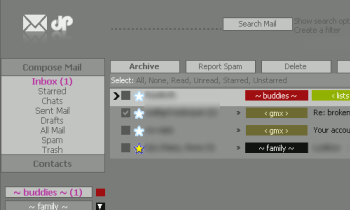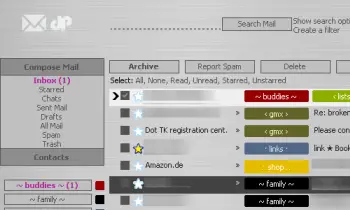Remember Google’s April Fools’ prank? Gmail Motion was – is – so ridiculous that we all knew that it was nothing but a prank. In case you missed it ((Have you been living in a cave???)), Gmail Motion is e-mail which can be controlled using your body. With this innovative Google development, all you need is your body and you can do whatever you need with your mail. As one person put it, be careful when you sneeze, though, as you may end up deleting all of your e-mails! Here’s the video of the Gmail Motion in action.
Anyhow, prank or not, the idea is actually realizable. Consciously or not, the guys behind the prank may have started something. You know how it is with creative minds, don’t you? When a bunch of guys from the Institute for Creative Technologies ((ICT at the University of Southern California)) saw the video above, their minds started working overtime.
I can just imagine them as they were watching the video. Hey, this is actually technically possible! Why don’t we give it a shot and give Google a dose of their own medicine while we’re at it?
Armed with a sensor taken from Microsoft’s Kinect (talk about the irony of it), they started a projected called the Software Library Optimizing Obligatory Waving, or SLOOW. You don’t have to be slow to use the set up, but you do have to move your butt (and other body parts). Check out the video the guys created to demo their project.
Now this isn’t exactly your run-of-the-mill scientific proposal, but it seems to work, doesn’t it? While it is real, I doubt that we’ll be seeing this kind of setup available to the general public any time soon.